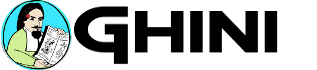deploy on ghini.me
This is a technical entry, something like the “for me from myself” presents we used to include among the Christmas presents. The intention is to share the pleasure to receive a welcome present with the rest of you.
If the technicalities scare you, the message here is simply: ghini reloaded is going on-line at http://cuaderno.ghini.me, and the reason behind the name is that the collection shown is a ‘cuaderno de colecta’.
let’s start.
First of all, we need a recent Python version, that’s at least 3.5. Any recent distribution should have that, now that Debian has released its 10th version, with Python 3.7.
We want virtualenv and pip. Look for the details somewhere else, it should be contained in
the package python3-venv. Keep in mind that to create virtual environment, you use
python3 -m venv.
So what do we do …
mkdir -p ~/Local/github/Ghini
cd ~/Local/github/Ghini
( git clone git@github.com:Ghini/server.git ||
git clone https://github.com/Ghini/server.git )
sudo apt-get install python3-venv
python3 -m venv ~/.virtualenvs/ghini/
cd server
. ~/.virtualenvs/ghini/bin/activate
pip install -r requirements.txt
This is just the standard installation procedure for any python3 program: decide where to download the software, download it, make sure you can create virtual environments, create a virtual environment for the software, activate it, and install the software in its isolated new virtual environment.
iterate for each site
All the above is about installing the software. The software can be used to serve as many
sites as you wish, as long as you separate them, each on its port, or socket, each with its
database. This is information that will be used by the ./manage.py script, or by uwsgi,
or by nginx, and every one of these programs uses a different configuration file.
Ghini server tries to make things a bit easier: we have a modified ./manage.py script
which allows for a RUNSERVER_PORT entry in the settings file (useful with the runserver
command), and we have a small bash script that will collect the uwsgi socket options from
the nginx/sites-available directory, and produce the matching wsgi.ini files.
Are you only interested in running ghini server for a single site? That’s also possible, it
doesn’t change the basic schema, that is to start the server using uwsgi, to keep the socket
open only for local requests, and to handle the outside communication with nginx.
Let’s call the two scenarios runserver and uwsgi. First case you specify the
RUNSERVER_PORT option in the settings file, and you access your server on that port.
Second case, which you can use in deployment, you have a nginx configuration, and you
create the matching uwgsi ini file with the uwsgi.d/create-ini-files.sh script. In this
case you do not need the RUNSERVER_PORT option.
configure for deployment
Combine both the django pages and the static files in a single nginx configuration, not
relying on the django runserver development command. That’s a few connected issues, none
of which complex, but they all refer to each other, and it’s easy to loose track.
First of all, configure the location for the static data. I don’t mean STATIC_URL, that’s
/static and it won’t change, I mean the physical location in the file system, that’s the
STATIC_ROOT variable. Set that to something reasonable, create the directory, give
yourself permission to write, then you may run the collectstatic from django. It takes a
split second and it should tell you 200 files or so. Next step is to make these files
served by nginx. Open the site-available file, and add a location setting in the server
block, something like location /static { alias /var/www/ghini/static/; }.
tell nginx about our server
nginx role here is to make sure clients are using https, not plain http, then redirect all
incoming traffic relative to our site to the internal port or socket where the server is
running. This is specified by the customary nginx/sites-available/ file and its
corresponding symbolic link from the nginx/sites-enabled directory.
The nginx file for our cuaderno iteration has a first block redirecting all 80 traffic
to https.
server {
listen 80;
listen [::]:80;
server_name cuaderno.ghini.me cuaderno;
return 301 https://$server_name$request_uri;
}
Maybe we could make this a more general redirect, in its own file, redirecting all incoming http traffic to https regardless any other consideration. See it yourself.
All our https server block have this structure:
server {
server_name cuaderno.ghini.me;
listen 443 ssl;
listen [::]:443 ssl;
ssl_certificate /etc/letsencrypt/live/server.ghini.me/fullchain.pem;
ssl_certificate_key /etc/letsencrypt/live/server.ghini.me/privkey.pem;
## location blocks
}
The location / declaration is where we tell nginx that the requests are to be handled by
uwgsi, on a specific port. This is server-specific, and it is the only place where we
specify the port. Make sure there’s no conflict in your settings. On the Python side, we
grab the setting from here and put into the ini file corresponding to each of our servers.
location / {
include uwsgi_params;
uwsgi_pass 127.0.0.1:44410;
}
The other three declarations are for the certbot, static files, and for media files. Only
the media files location is server-specific:
location ~ /.well-known/acme-challenge {
root /usr/share/nginx/html;
}
location /static {
alias /var/www/server.ghini.me/static/;
}
location /media {
alias /var/www/cuaderno.ghini.me/media/;
}
We leave the acme-challenge location in place, because our certificates last 90 days and need to be renewed periodically, so it’s easier to just keep the declaration even if we only use it for certificate renewal.
set up the database
We should have the ghini database user, with the create database privilege.
Here we create the cuaderno postgresql/postgis database, it’s just two operations:
$ createdb -U ghini cuaderno
$ psql -U ghini cuaderno -c 'CREATE EXTENSION postgis;'
CREATE EXTENSION
$
Refer to this database from the ghini/settings_cuaderno.py config file, like this (the
RUNSERVER_PORT option is very optional):
DATABASES = {
'default': {
'ENGINE': 'django.contrib.gis.db.backends.postgis',
'NAME': 'cuaderno',
'USER': 'ghini',
}
}
RUNSERVER_PORT = 8088
Then we are all set to bootstrap the database using the customary Django method, after which we immediately create a superuser, and a guest:
./manage.py migrate --settings ghini.settings_cuaderno
./manage.py collectstatic --settings ghini.settings_cuaderno
./manage.py createsuperuser --settings ghini.settings_cuaderno
./manage.py createguestuser --settings ghini.settings_cuaderno
create the uwsgi ini file
We have a script for it, it collects names and ports from the sites-available
configurations, and creates the expected corresponding uwsgi configuration files. The
script is in the uwsgi.d directory in the project structure. Review, adjust if necessary,
run.
register the name
In deployment, we have to register a name for the outside site. Use your domain registrar
to tell the world that cuaderno is among the names you offer.
we need https
This we do after all iterations. No need to iterate per server name.
Install certbot (it’s both the program name and the Debian package name containing the
program), do read the docs, or at least follow a guide, and if you refuse to do either
things then at least use the --dry-run option, before you get banned for abusing patience.
Remember, we’re handling all external communication with nginx, so that’s easy, we already
tweaked our virtual sites configurations to serve the “challenge”, all from the same
directory, now we run the certbot using that same setting:
sudo certbot certonly --webroot -w /usr/share/nginx/html/ -d cuaderno.ghini.me
Add as many server names as needed.
Summing up: (1) serve the site on port 443, for https; (2) add a redirect (301) from http (port 80) to https; (3) keep record of each site name with its corresponding internal port; (4) add a crontab to renew the certificate, maybe running once every 4 weeks, on Sundays. A certificate lasts 90 days and is considered due for renewal during the last 30 days, the certbot will decide if it’s indeed time to renew, or if it can wait.
reload-restart nginx
When done, we reload the nginx configuration.
sudo service nginx reload
run the services
We put all our uwsgi files are in the same directory, so we can use uwsgi in ‘emperor’
mode. Did you already install uwsgi? you can put it in the same virtual environment as our
django apps. Activate the environment, move to the project directory, then run the command:
$ uwsgi --emperor $(pwd)/uwsgi.d/
… well, maybe not precisely like this, we need to protect it from HUP signals, or even better we could run this as a service.